
When you connect to VeriSTAR NB for the first time, your Desktop is empty: you have to customize it yourself, by adding projects to it. To add projects to your Favorite Projects block, see Use the Dwg./Comments tab.
When connecting to VeriSTAR New Building, the Desktop is the first page you visit. It is very important to understand the structure and use of this page, to start a relevant navigation and work.
The purpose of the desktop is to
personalize your working environment;
provide you with a list of shortcuts to enter projects, targeted according to your profile;
let you consult what you have to do within the application (using the Todo pages).
Your Desktop only contains the Favorite Projects block. This block presents a list of projects in which you are involved, and that you have personally indicated as favourites, in order to get a direct access to their details. It is a kind of dashboard, that you can personalize.
As a LPO user, you are more likely to work on a limited amount of projects; thus, it is advised to set all of them as favourites.
|
|
When you connect to VeriSTAR NB for the first time, your Desktop is empty: you have to customize it yourself, by adding projects to it. To add projects to your Favorite Projects block, see Use the Dwg./Comments tab. |
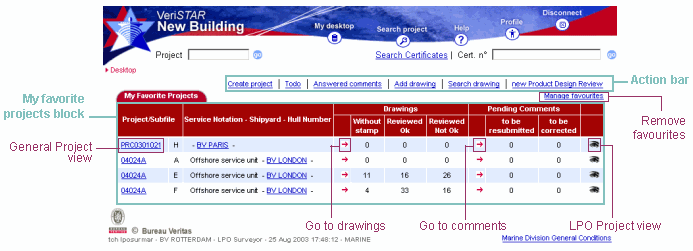
Content
The screen displays a list of projects/ subfiles, set out the following way:
Project 1/ Subfile X
Project 1/ Subfile Y
Project 2/ Subfile Y
etc.
The information displayed in this block is read-only:
Project: project identifier (ID)
Subfile: specific activity of the project. One project may have several subfiles.
Service Notation (Type of ship) - Shipyard - Hull Number
Drawings section:
Without stamp: number of drawings that have not been stamped.
Reviewed Ok: number of drawings that have been reviewed with a valid status.
Reviewed
Not Ok: number of drawings that have been reviewed but are not
acceptable.
Pending Comments section:
To be resubmitted: number of pending comments on drawings for which an answer or another revision is necessary.
To be corrected: number of pending comments on drawings needing to be corrected; no additional revision is required for this drawing, but the Surveyor at Yard can clear the comment.
Actions
 (project ID):
go to the General project view (Project
data tab);
(project ID):
go to the General project view (Project
data tab);
 : go to the LPO
project/ subfile view (General
tab);
: go to the LPO
project/ subfile view (General
tab);
Manage favourites: remove projects from your list of favourites
 (located in the
Drawings section): go to the drawings list of a subfile;
(located in the
Drawings section): go to the drawings list of a subfile;
 (located in the
Pending comments section): go to the comments list of a subfile.
(located in the
Pending comments section): go to the comments list of a subfile.
Action bar
Create project: project creation form (project types: Drawing/ Simulation).
Todo: lists of tasks to be performed, split in 3 tabs:
Dropped drawings: list of drawings submitted by shipyard;
Product design review: list of PDR's assigned to your centre.
Answered comments: management of comments, split in 3 tabs:
Responses: list of comments that have been answered but not solved;
Comments list: list of comments you have to handle (Pending and Answered);
Draft comments: list of draft comments you have to handle.
Add drawing: drawing/ revision registration form.
Search drawing: drawings/ revisions search form.
new Product Design Review: PDR creation form.