
Back to Graphical view overview
System / Product generation allows to gain productivity with Graphical Views, when you have to create repetitive items on the tree (such as creating n blocks, by duplicating and renaming n-times a block).
Compare :
- Using "Free graphical views" as presented in Create a graphical view from scratch, the following steps are required :
Create a "free" graphical view, name items ;
Create the corresponding items in the tree, rename each one (by duplicating a block for instance) ;
Drag and drop each tree item to link it with a graphical view item.
- System / Product generation reduces the steps as :
Create a "typed" graphical view, choose a name and a template for each item ;
The steps : - duplicating in tree - and - linking graphic to tree item - become unnecessary.

Tree view  click "new" in the Graphical View tab.
click "new" in the Graphical View tab.
(This tab may be closed. Click to open it if so)
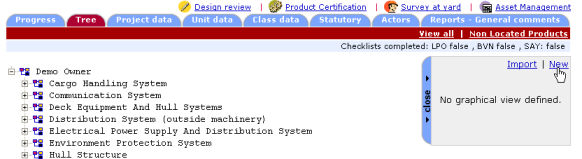
A pop-up will open, giving you the opportunity to choose between the graphical view types available for your project.
Choose the graphical view type corresponding to the kind of System / Product you wish to generate.
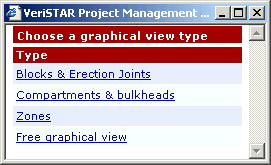
Steps are then exactly identical as Creating a free graphical view from scratch.
The only difference you'll notice is that you have to specify which kind of "system / product" you are drawing. (Available choices depend on the graphical view type selected first).
|
|
For instance, when editing a "Blocks & Erection Joints" graphical view, selecting polygon or rectangle tool opens a template list to choose in.
|
|
|
Same opportunity is offered with polyline tools :
|
It is also possible to change the template by double-clicking an item.
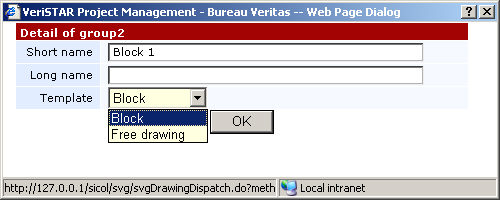
Important : The short name given to each item should be chosen carefully, as it will become the name of the generated object on the tree.
Once you have edited all your drawing, simply click the SAVE button.
As you've chosen a "typed" graphical view (different from free drawing), VPM will automatically look for templates that do not correspond to any tree item for now, and give you the opportunity to create them for you :
Please note that generation is not available for :
Items that don't have any short name defined ;
Items that don't have any template (i.e. different from "Free drawing") ;
Items that are already linked to a tree item.
Note : These rules allow to generate objects in different steps. For instance, you may decide to uncheck "Block C" above, and click "Generate".
Only "Block A", "Block B", and the erections joints will be generated.
Next time you edit and save the graphical view, only "Block C" will be available for generation, and of course new drawn or new named items.
Location of generated objects in the tree can not be changed. It is defined in the model unit of your project.
For instance, in our example, objects will be created here in tree, with all underlying checklists :
|
|
|