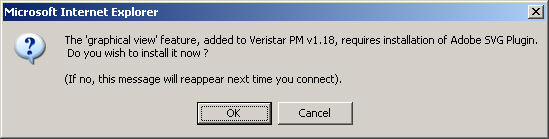
Here are 2 ways to install Adobe Svg Viewer plugin. When automatic install doesn't work, you should try the manual installation procedure.
Two cases should be distinguished :
either you have no SVG plugin ;
or you have an old version already installed.
The first time you try to view or edit a graphical view, you will be automatically prompted to install or update the feature. Read carefully the message to check whether you are installing from scratch or updating your plugin.
Here is the dialog box that should popup the first time you try to view or edit a graphical view, if you have no plugin already installed on your computer.
If you are prompted for an Update, please go to the Update section.
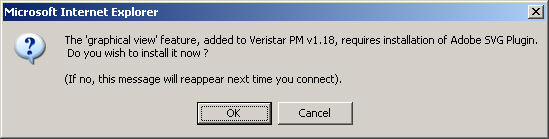
Click 'OK' and wait for the install to download (may be quite long with slow connections).
Once the install is downloaded, this dialog box should open :
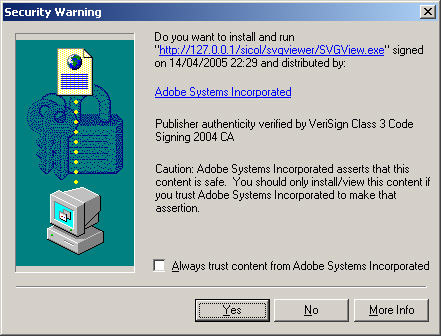
Click 'Yes'.
Files will be installed on your computer.
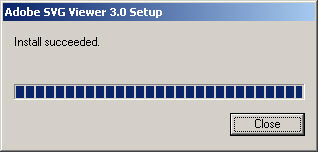
Click 'Close' if the window didn't close by itself.
You will finally be asked for Accepting the licence agreement.
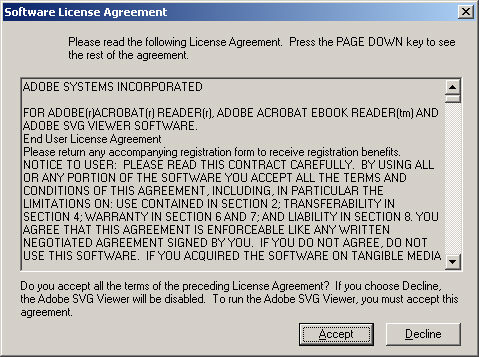
Click 'Accept'.
Installation is done.
You may have an old version of Adobe SVG viewer installed on your computer, especially if you installed Adobe Acrobat Reader 5.
In this case, the first time you try to display or edit a graphical view, you will be prompted :
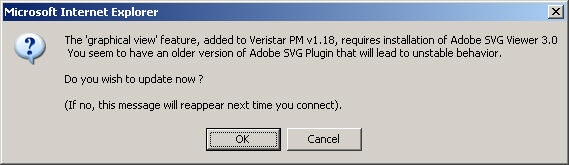
Click 'OK'.

Click 'OK'.
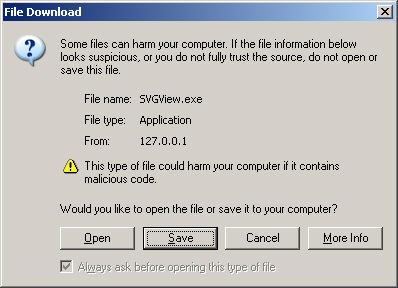
Click 'Save'.
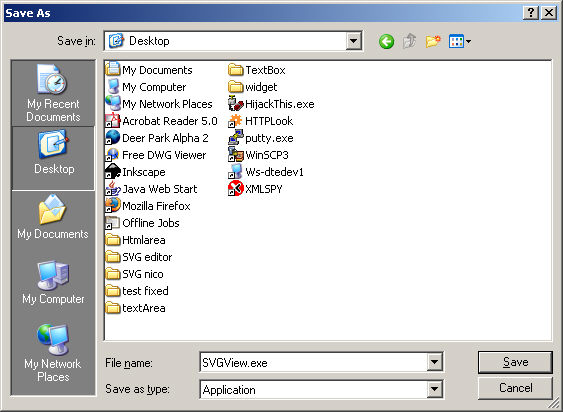
Choose an easy-to-remember destination, for instance your desktop, and click save.
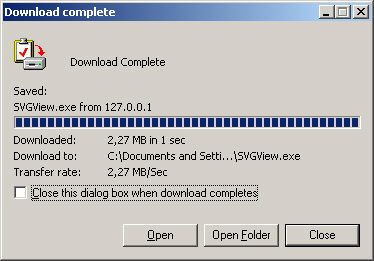
Click 'Open' if this option is available, or click 'Close' and double click the SVGView setup on your desktop.

Files will install automatically.
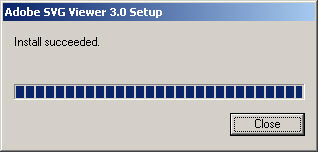
Click 'Close' if the window didn't close itself.
You will finally be asked for Accepting the licence agreement.
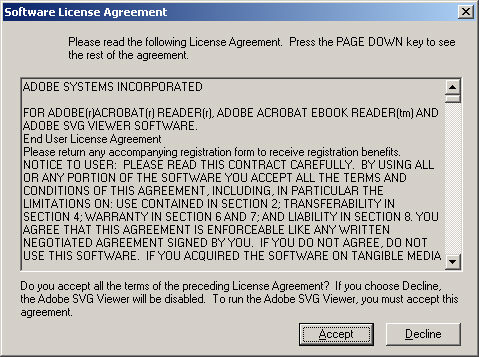
Click 'Accept'.
Installation is done. You can delete the file SVGView.exe from your desktop or wherever you put it.
In some special cases, you may not be prompted to install anything the first time you try to display or edit a graphical view.
However, the graphical view doesn't work and you receive error messages like :
This message at bottom left for you navigator window
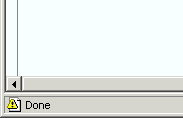
Or this message in a popup
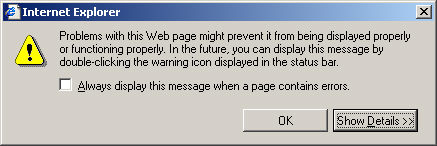 .
.
In this case, please click the Download click available a the bottom of any page :

Then click SVGView.exe to download it.
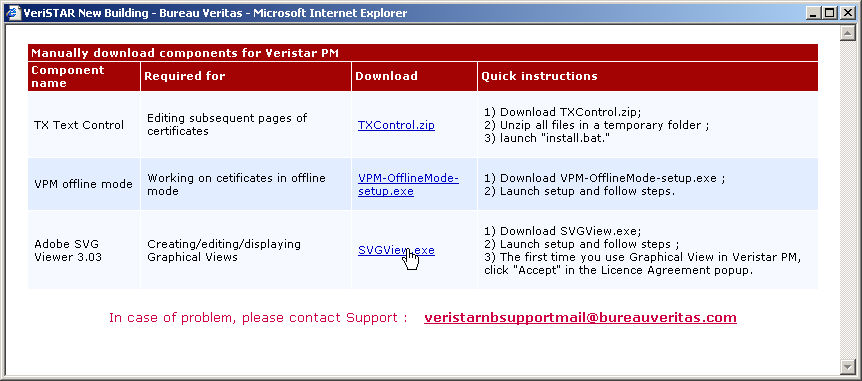
You will be prompted to download the file :
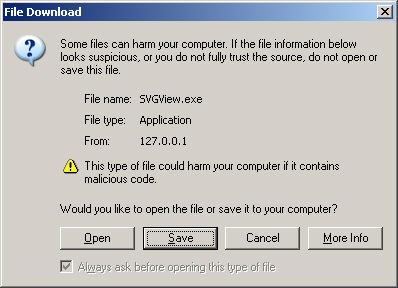
Click 'Save'.
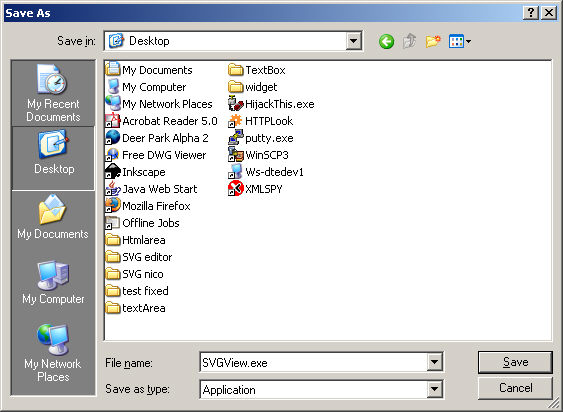
Choose an easy-to-remember destination, for instance your desktop, and click save.
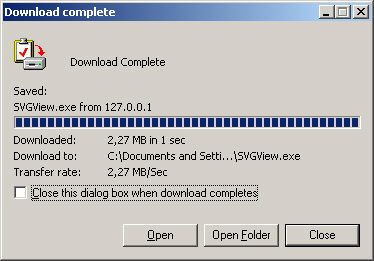
Click 'Open' if this option is available, or click 'Close' and double click the SVGView setup on your desktop.

Files will install automatically.
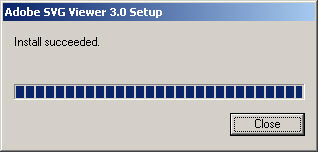
Click 'Close' if the window didn't close itself.
You may need to refresh your navigator page to activate the graphical feature.
You will be asked for Accepting the licence agreement :
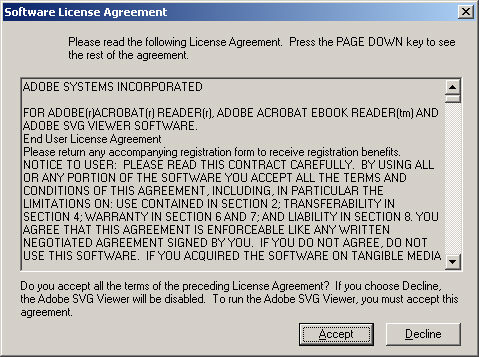
Click 'Accept'.
Installation is done. You can delete the file SVGView.exe from your desktop or wherever you put it.